こんにちは、エンジニアのnecomimiです。
今回はiosアプリ開発をする前にやっておくべきことを紹介します。本記事を見れば、スムーズに開発を進められるようになるので、ぜひ参考にしてください。
1. GitHubにプロジェクトを追加
まずはGithubにプロジェクトを追加します。Githubを使うとプログラムをバージョンごとに管理できるので、開発が行いやすくなります。
※今回はGiithubとXcodeの連携が済んでいることを前提としています。
① ローカルリポジトリを作成する
プロジェクトを作成する際に「Creat Git repository on my Mac」にチェックをつける
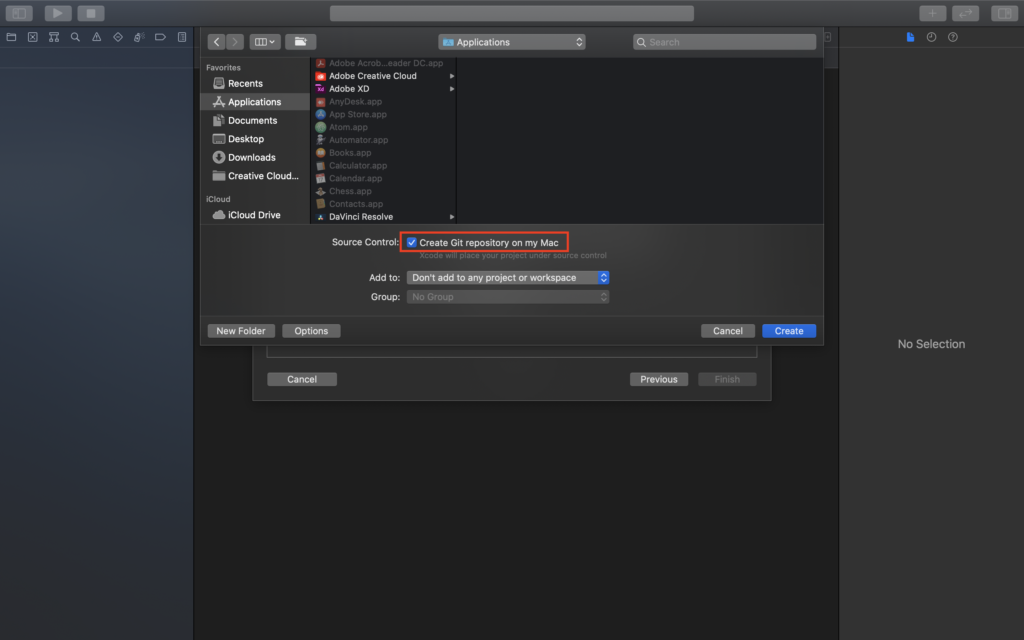
② リモートリポジトリを追加する
XcodeのSource Control navigatorを開きプロジェクトを右クリックする。
「New “プロジェクト名” Remote…」を選択する。
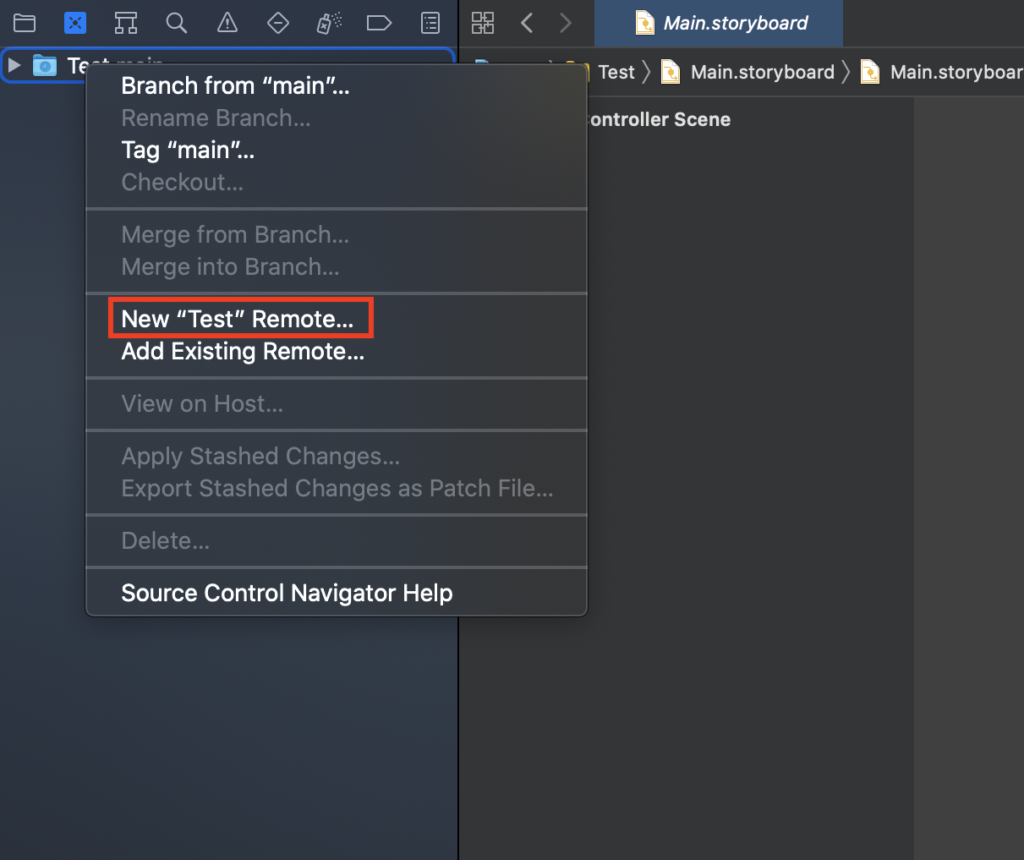
リポジトリ名と説明文(任意)を記入し、リポジトリを公開するか非公開にするかを選択する。
Createボタンを押下する。
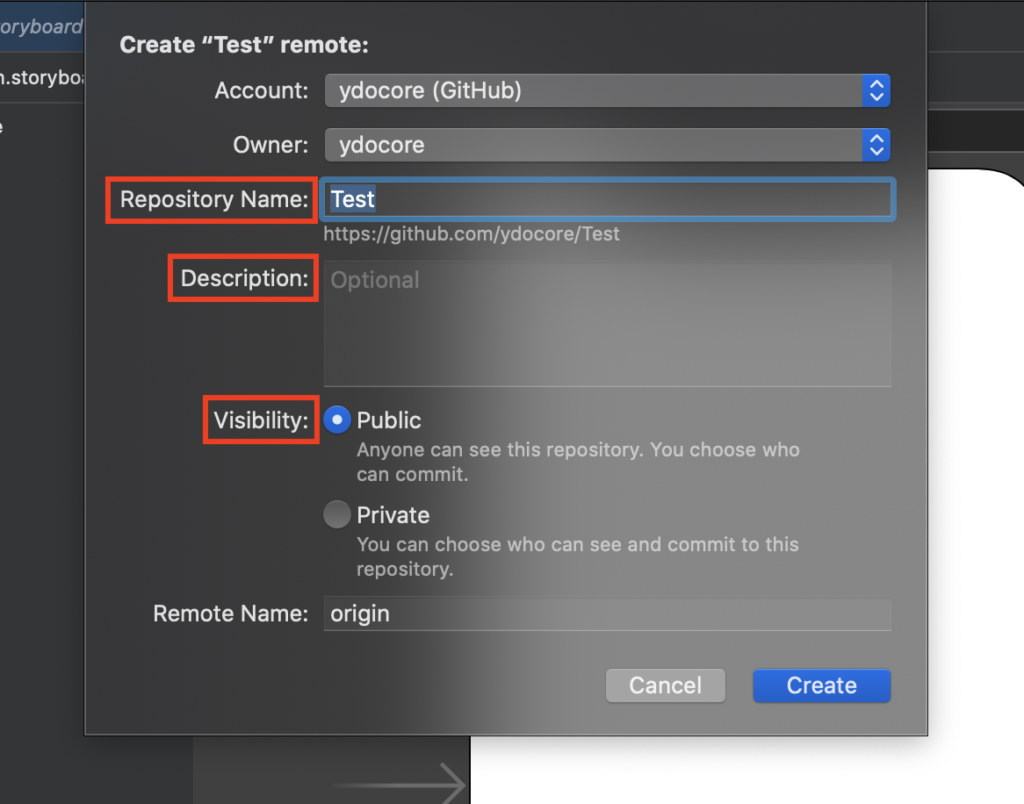
これでGithubにプロジェクトを追加することができました。
2. .gitignoreを追加する
.gitignoreを追加することで余計なファイルをコミットせずに済みます。
① ターミナルでプロジェクト直下に移動し、以下のコマンドを実行して.gitignoreを作成する。
$ touch .gitignore② .gitignoreを開き、以下のテキストを記入し保存する。
# Xcode
#
# gitignore contributors: remember to update Global/Xcode.gitignore, Objective-C.gitignore & Swift.gitignore
## User settings
xcuserdata/
## compatibility with Xcode 8 and earlier (ignoring not required starting Xcode 9)
*.xcscmblueprint
*.xccheckout
## compatibility with Xcode 3 and earlier (ignoring not required starting Xcode 4)
build/
DerivedData/
*.moved-aside
*.pbxuser
!default.pbxuser
*.mode1v3
!default.mode1v3
*.mode2v3
!default.mode2v3
*.perspectivev3
!default.perspectivev3
## Obj-C/Swift specific
*.hmap
## App packaging
*.ipa
*.dSYM.zip
*.dSYM
## Playgrounds
timeline.xctimeline
playground.xcworkspace
# Swift Package Manager
#
# Add this line if you want to avoid checking in source code from Swift Package Manager dependencies.
# Packages/
# Package.pins
# Package.resolved
# *.xcodeproj
#
# Xcode automatically generates this directory with a .xcworkspacedata file and xcuserdata
# hence it is not needed unless you have added a package configuration file to your project
# .swiftpm
.build/
# CocoaPods
#
# We recommend against adding the Pods directory to your .gitignore. However
# you should judge for yourself, the pros and cons are mentioned at:
# https://guides.cocoapods.org/using/using-cocoapods.html#should-i-check-the-pods-directory-into-source-control
#
# Pods/
#
# Add this line if you want to avoid checking in source code from the Xcode workspace
# *.xcworkspace
# Carthage
#
# Add this line if you want to avoid checking in source code from Carthage dependencies.
# Carthage/Checkouts
Carthage/Build/
# Accio dependency management
Dependencies/
.accio/
# fastlane
#
# It is recommended to not store the screenshots in the git repo.
# Instead, use fastlane to re-generate the screenshots whenever they are needed.
# For more information about the recommended setup visit:
# https://docs.fastlane.tools/best-practices/source-control/#source-control
fastlane/report.xml
fastlane/Preview.html
fastlane/screenshots/**/*.png
fastlane/test_output
# Code Injection
#
# After new code Injection tools there's a generated folder /iOSInjectionProject
# https://github.com/johnno1962/injectionforxcode
iOSInjectionProject/以上で.gitignoreの追加は完了です。
最後に
今回はiosアプリ開発に必要なGithub関連の作業について紹介しました。この作業はアプリを作る時、ほぼ毎回行うと思うので本記事を読んで覚えてしまってください。次回はiosアプリ開発をする前にやっておくこと(ライブラリ編)を投稿しようと思うので是非そちらも確認してみてください。
また、先日ついに私が作成したシンプルで使いやすいToDoアプリが公開されたので、是非インストールして感想を頂けると幸いです!
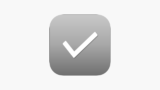


コメント